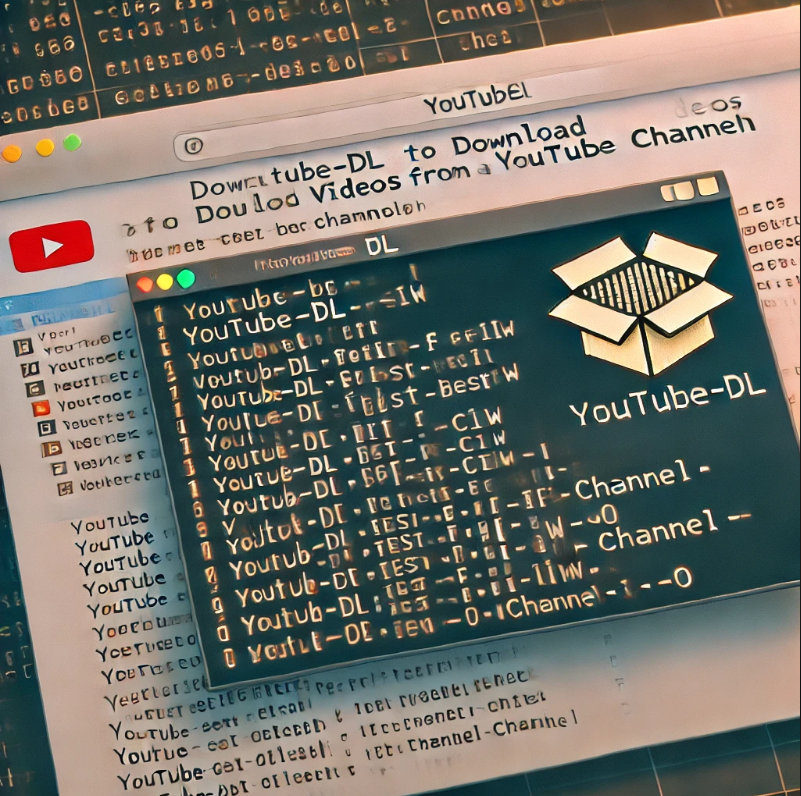
YouTube-DL is a powerful open-source tool that enables users to download videos, playlists, and even audio files from YouTube. This article will guide you through the process of installing and using YouTube-DL for easy and efficient video downloads.
1. Installing YouTube-DL
To install YouTube-DL, there are two common methods:
Method 1: Using Snap Package Manager
sudo snap install youtube-dlMethod 2: Using APT Package Manager
sudo apt install youtube-dlBoth commands are effective, and you can choose the one based on your preferred package manager.
2. Preparing to Download Videos
Before downloading, create a temporary directory to store the videos:
mkdir /tmp/channel; cd /tmp/channelThis ensures that all your downloads are organized in a designated folder.
3. Downloading All Videos from a YouTube Channel
To download all videos from a specific YouTube channel, first get the channel’s URL. For example, let’s use the YouTube channel for As I Lay Dying:
https://www.youtube.com/channel/UC05WaqA-0OLM5Y7NmmHq1hwNow, use the following command to download all available videos from the channel:
youtube-dl -f best -ciw -o "%(title)s.%(ext)s" -v https://www.youtube.com/channel/UC05WaqA-0OLM5Y7NmmHq1hw4. Understanding the Command Options
Here’s a breakdown of the options used in the above command:
-f best: Downloads the highest quality video available.-c: Continues downloading any partially completed files.-i: Ignores errors and continues downloading, skipping unavailable videos.-w: Ensures that files are not overwritten.-o: Defines the output format for the file name. In this case, the title and extension of the video are used.-v: Enables verbose output, which provides detailed information for debugging.
5. Downloading YouTube Playlists
To download videos from a playlist, you’ll need either the playlist’s URL or ID. Here’s an example of both:
- URL Example:
https://www.youtube.com/watch?v=btL3cI1grAo&list=PLCQ95L4288YTuUZ0KInDA1koNlIyMoPNO - ID Example:
PLCQ95L4288YTuUZ0KInDA1koNlIyMoPNO
To download the playlist, use the following command:
youtube-dl -i -f mp4 --yes-playlist 'https://www.youtube.com/watch?v=btL3cI1grAo&list=PLCQ95L4288YTuUZ0KInDA1koNlIyMoPNO'This command will download every video from the specified playlist in MP4 format.
6. Downloading a Single YouTube Video
If you only want to download a single video, you can use the following command:
youtube-dl -i -f mp4 https://www.youtube.com/watch?v=6G_dHS4MEeMThis will download the video in MP4 format.
7. Downloading Audio as MP3
In case you want to download just the audio of a video, you can extract it in MP3 format using the following command:
youtube-dl -i --audio-format mp3 -x https://www.youtube.com/watch?v=6G_dHS4MEeMThis is ideal if you only need the audio content from a YouTube video, like for music or podcasts.
Conclusion
Glitchmind brings for you YouTube-DL is a highly versatile tool that simplifies video downloads from YouTube. Whether you want to download individual videos, entire playlists, or audio-only files, this guide has shown you how to make the most of YouTube-DL with straightforward commands. Always ensure you are following YouTube’s terms of service when downloading content.